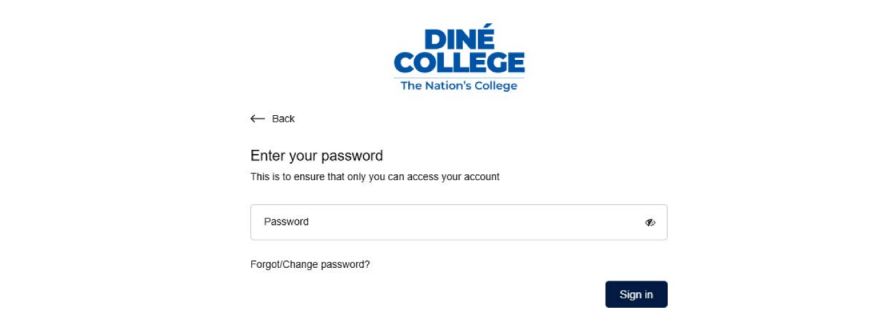How to login to
My DC Portal
New Password-Less sign-on screen instructions


Step1
Log into MyDCPortal. Link: https://my.dinecollege.edu/ . Highly recommend to use
Chrome, Firefox, or Safari browser. There are some known issues with Microsoft Edge browser related to this technology product.
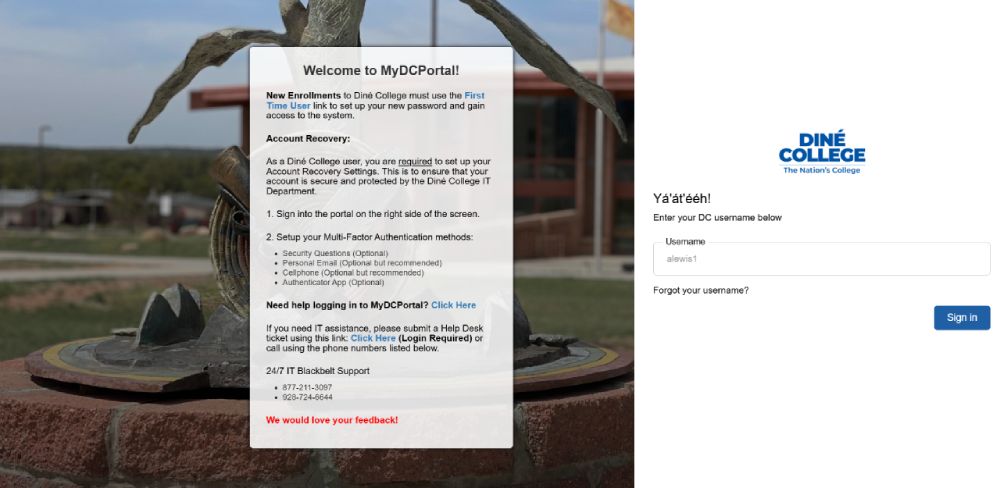
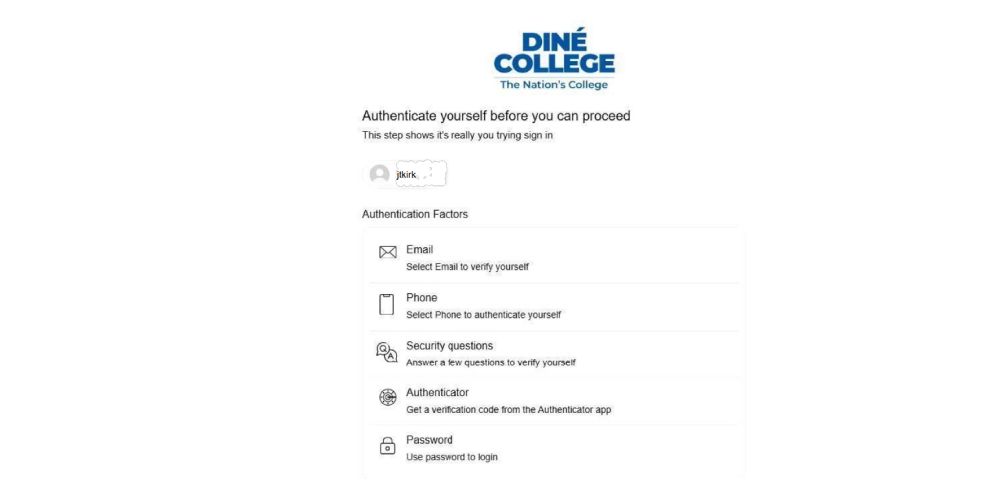
Step2
It will prompt you with the below screen to choose one of the authentication methods (Email, Phone, or Security Questions).
2.1 New Password-Less sign-on screen instructions
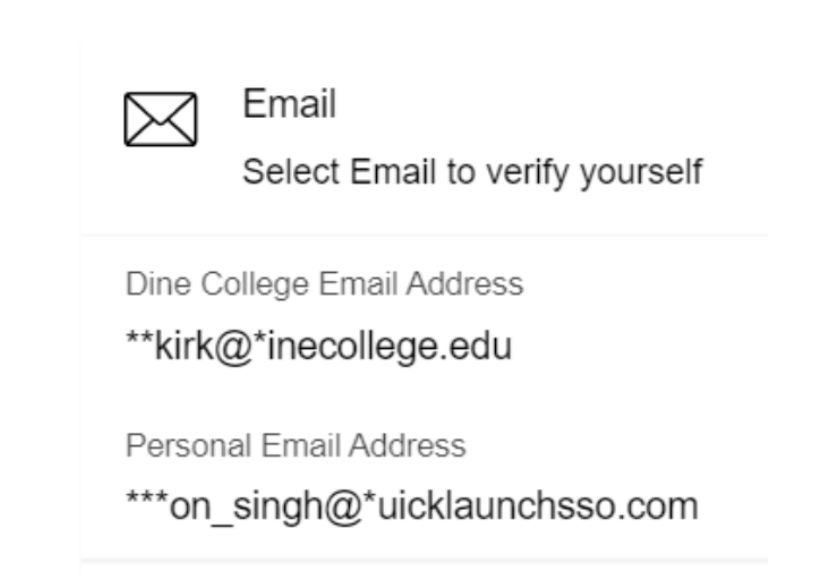
Once you receive the code, enter it in the code field as shown below and click on
Submit. Please be sure to check your junk/spam folder for the email.
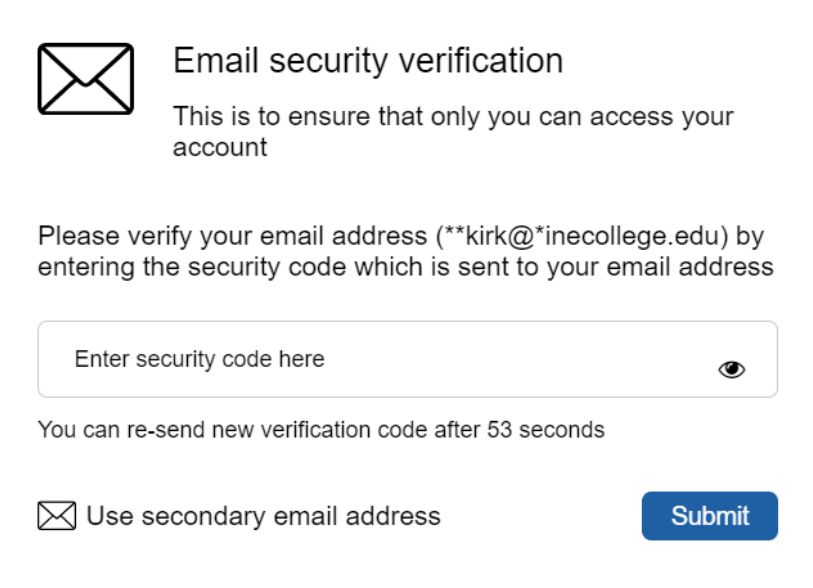
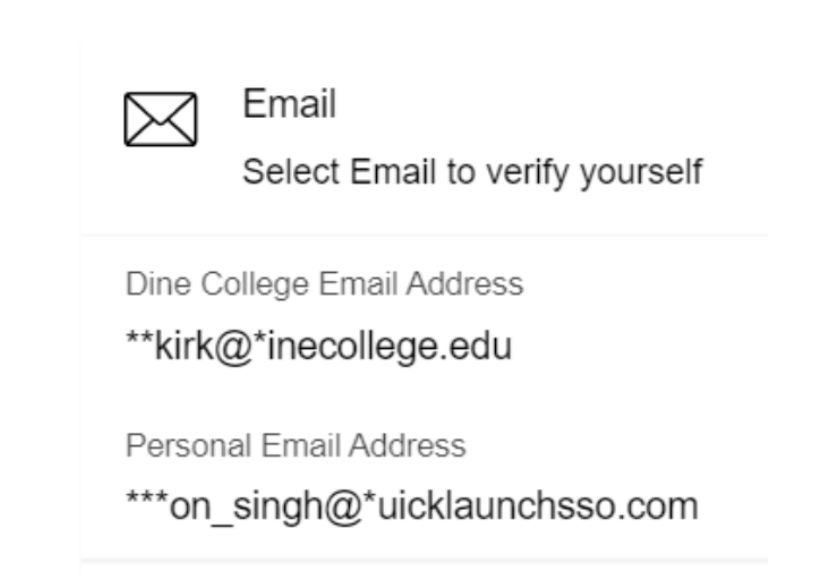
Once you receive the code, enter it in the code field as shown below and click on
Submit.
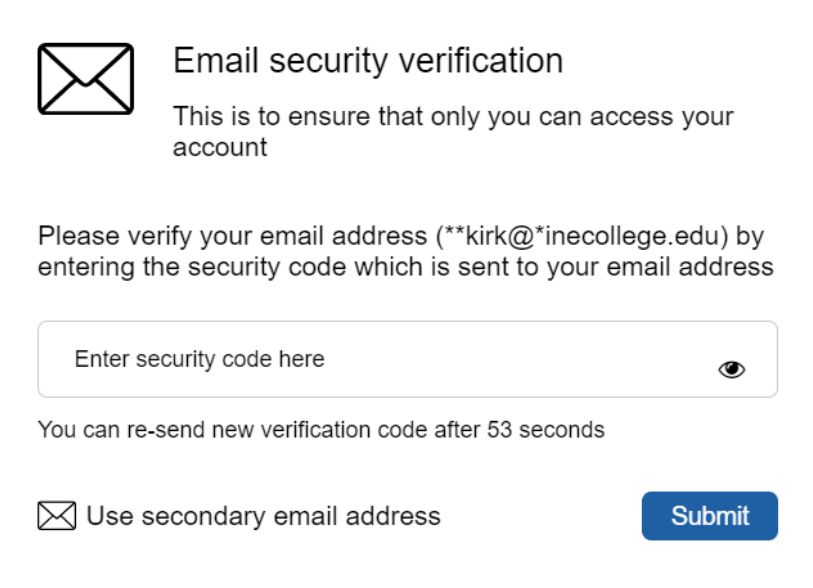
If you do not have security questions set up, you will need to set them up in your
Account Recovery Settings. (We recommend that you write down and save your
Security Questions somewhere you can access them.)
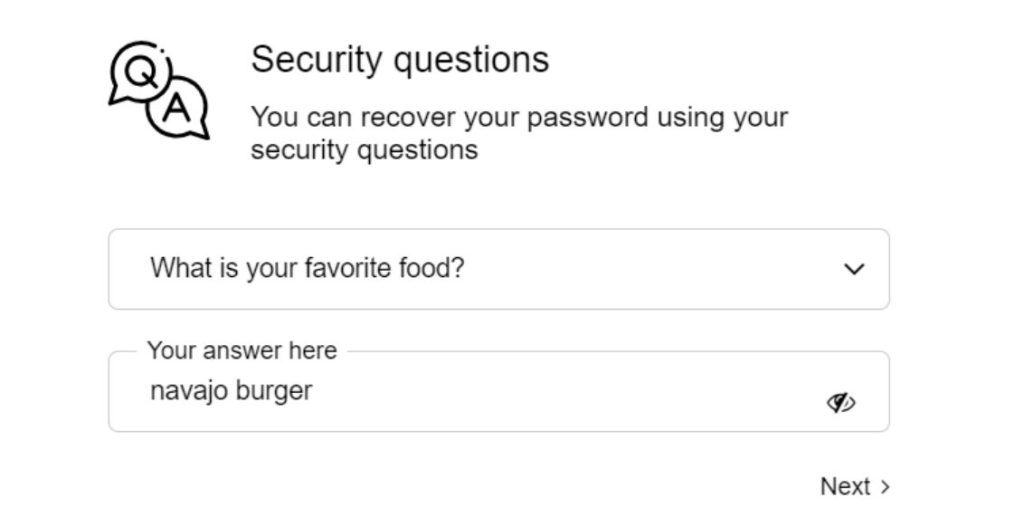
If Authenticator app is selected, you can download a separate application on
your phone such as the Microsoft Authentication app. Once selected a code
will be sent to your device and you will be prompted to enter in the 6 digit
code, it will give you 10 seconds to enter code before a new code generates.

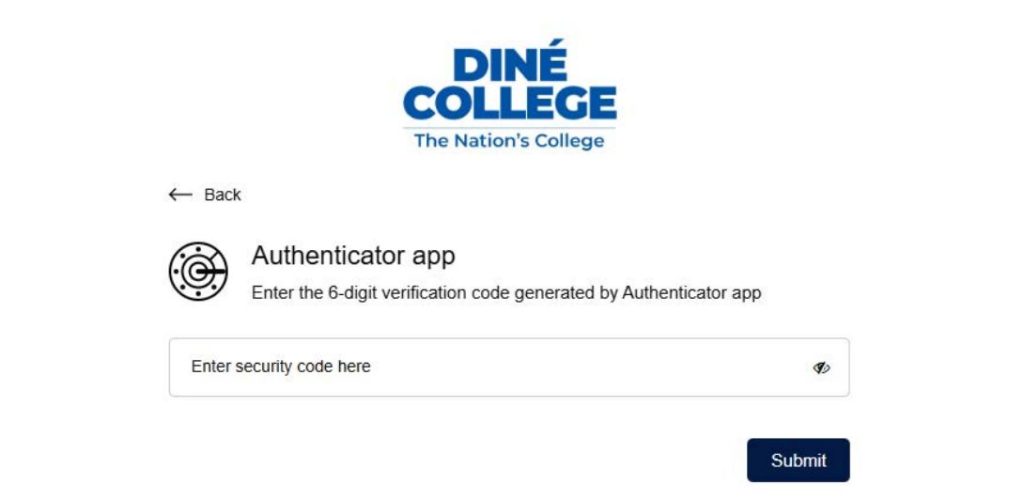
Once you receive the code, enter it in the code field as shown below and code
will automatically submit if entered correctly. Once verified you will see a
green check mark.