How to Connect to
WiFi
Click below for steps to accessing the
Diné College WiFi.


This document provides the instructions on setting up the Multi-Factor Authentication for your Diné College account. This is to ensure that all Diné College accounts are secure and protected.
Please read through it carefully and follow the instructions.
Need help? Contact the Diné College IT Department at 928-724-6675.
Step 1: Look for the WiFi icon on the lower right corner of your screen.
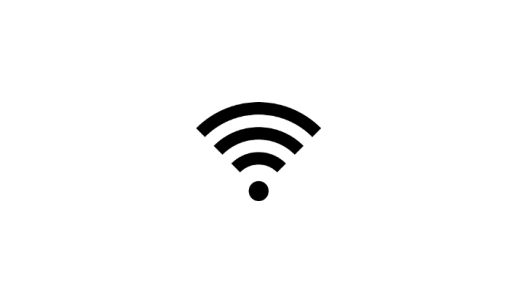
Step 2: Selecet DC_Student-NEW
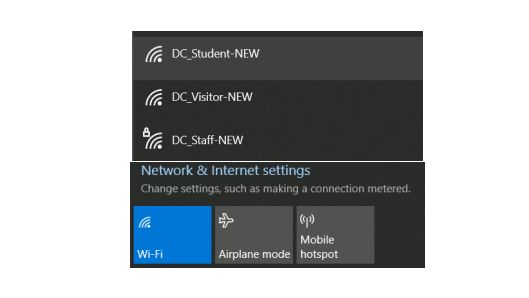
Step 3: Check mark Connect Automatically
Step 4: Click Connect
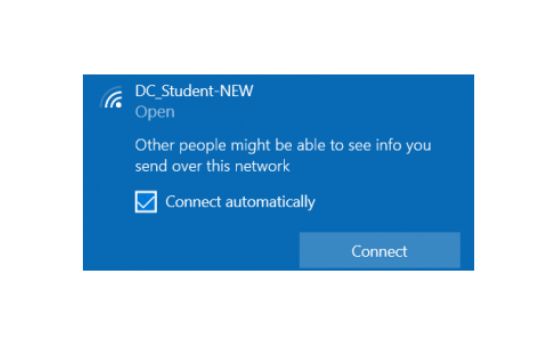
Step 5: Enter your user name (WarriorID) Ex.: jtkirk.
Step 6: Enter your Password
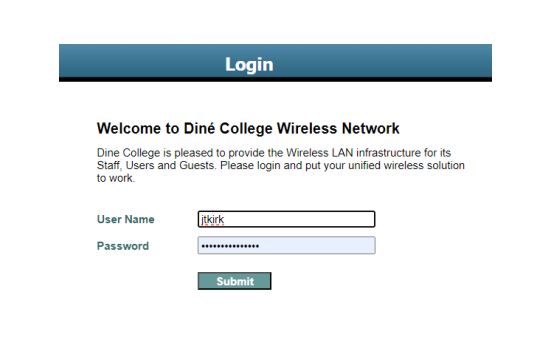
Wifi for DC Staff
User gets online with their Warrior ID credentials when logging into computer.
Staff and Faculty only with College issued laptops that are on the Domain. Dinecollege.edu. No personal devices.
Wifi for DC Visitor
Students log in with DC Warrior ID username/password. Students can use laptops,
ipads and cell phones to connect.
Staff can use their personal devices (personal laptops, iPads, and cell phones) to log into this network.
WiFi for DC New Student
Students log in with DC Warrior ID username/password. Students can use laptops, ipads and cell phones to connect.
Staff can use their personal devices (personal laptops, ipads, cell phones) to log into this network.
Troubleshooting Tips
– Confirm user is entering the correct Warrior ID username/password.
– Reset/Forget current WIFI network.
– Open up browser and type in wifi.dinecollege.edu
– Reset Wireless driver
– Verify user connecting to correct network.

