J1 Cloud Documents –
Windows OS
How to access J1 Cloud Documents – Windows OS


Since we are using the Remote Apps for the J1 Cloud environment. J1 users need to access exported files from Jenzabar using the Cloud Explorer that is within the DIN RemoteApps (RADC) folder in the Windows Start Menu. Once you open the Cloud Explorer you can copy and paste your exported documents into your computer’s local File Explorer and proceed to file your documents.
Need help or have questions? Please contact the IT Department at (928) 724-6675 or submit an IT Help Desk ticket (Recommended) here: IT Ticketing System
Step 1: Click on the Windows start menu that is located on the task bar of your computer screen. ![]() You will see a pop-up like the one below.
You will see a pop-up like the one below.
This example is from Windows 11.
Step 2: Click on All Apps.
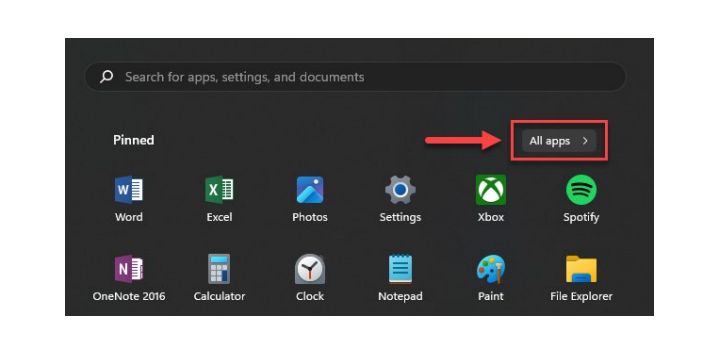
Step 3: Scroll down the list of applications until you see a folder named DIN RemoteApps (RADC). If you do not see this folder, please contact IT for assistance and access to this folder. Open the DIN RemoteApps folder.
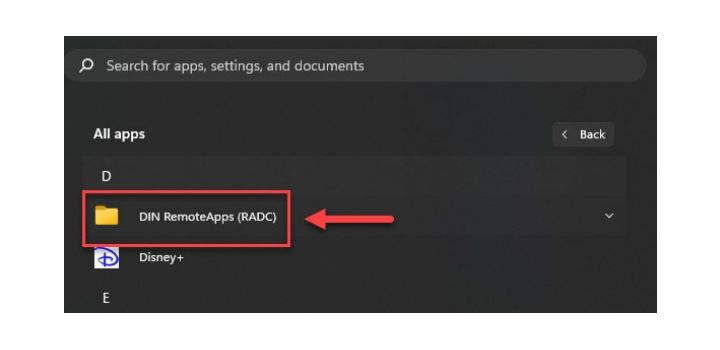
Step 4: Look for DIN RemoteApps (RADC) folder in and open Cloud Explorer.
Step 5: Open the local File Explorer on your computer. ![]() This is normally found on the Windows task bar.
This is normally found on the Windows task bar.
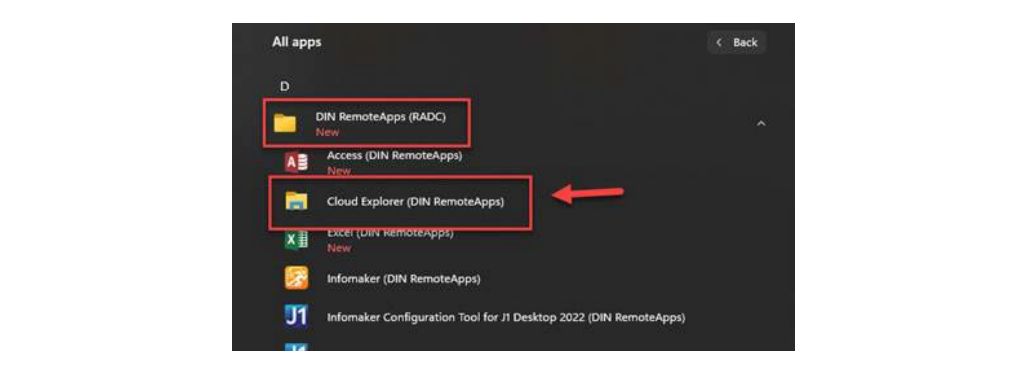
Step 6: Navigate to the file location on the Cloud Explorer window and find the document that was exported (or printed as PDF) from J1.
Step 7: Copy and Paste the document into the local File Explorer window on the right.
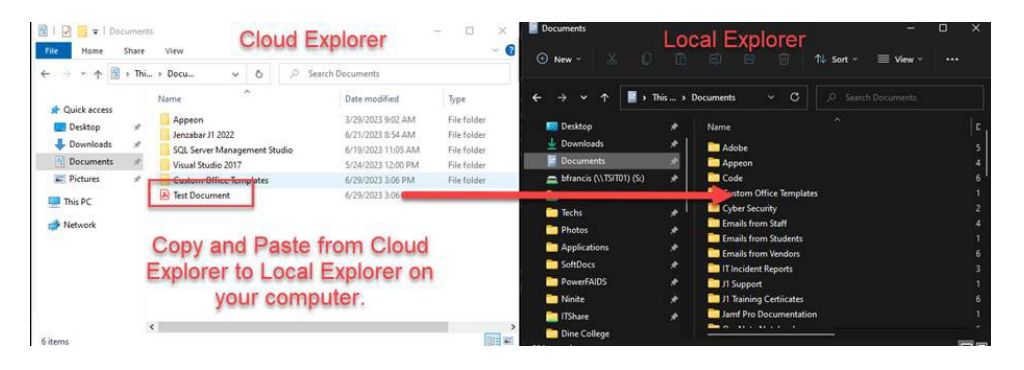
Once this process is done, you should be able to then edit those exported documents using our Diné College software tools such as: MS Office 2019, Office 365 apps, and/or Adobe Pro. You will also be able to file them into your department network share folders. (i.e. ITShare, BUSOFFC, Etc).

