Sign inSign up
Sign in
Don’t have an account? Sign up
Sign up
Already have an account? Sign in


This document provides the instructions on setting up the Multi-Factor Authentication for your Diné College account. This is to ensure that all Diné College accounts are secure and protected.
Please read through it carefully and follow the instructions.
Need help? Contact the Diné College IT Department at 928-724-6675.
Step 1: Go to: https://dine.goprint.cloud
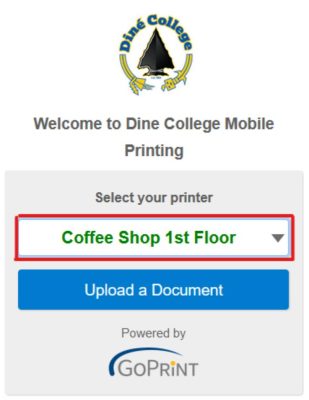
Step 1.1: Select any printer location from drop down list
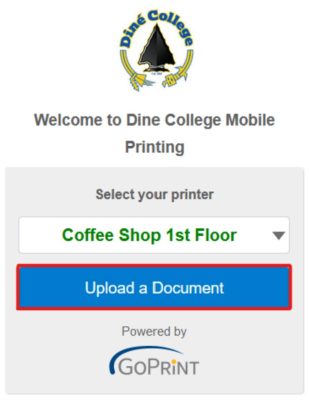
Step 2: Select Upload document to print from selected printer.
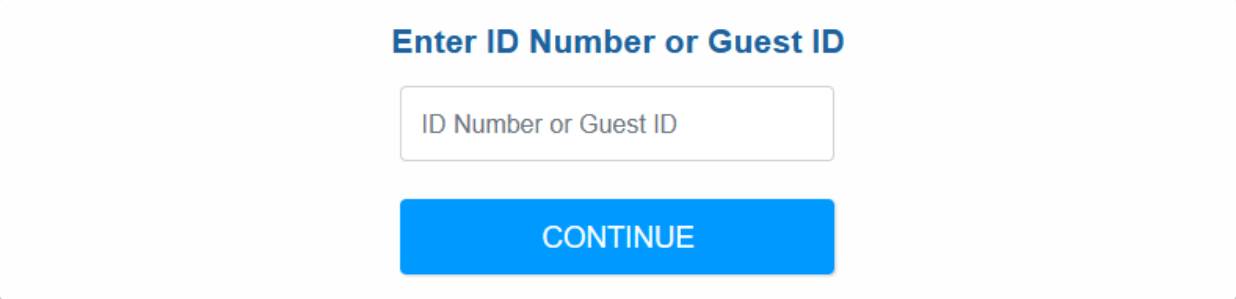
Step 3: Enter Warrior ID Number.
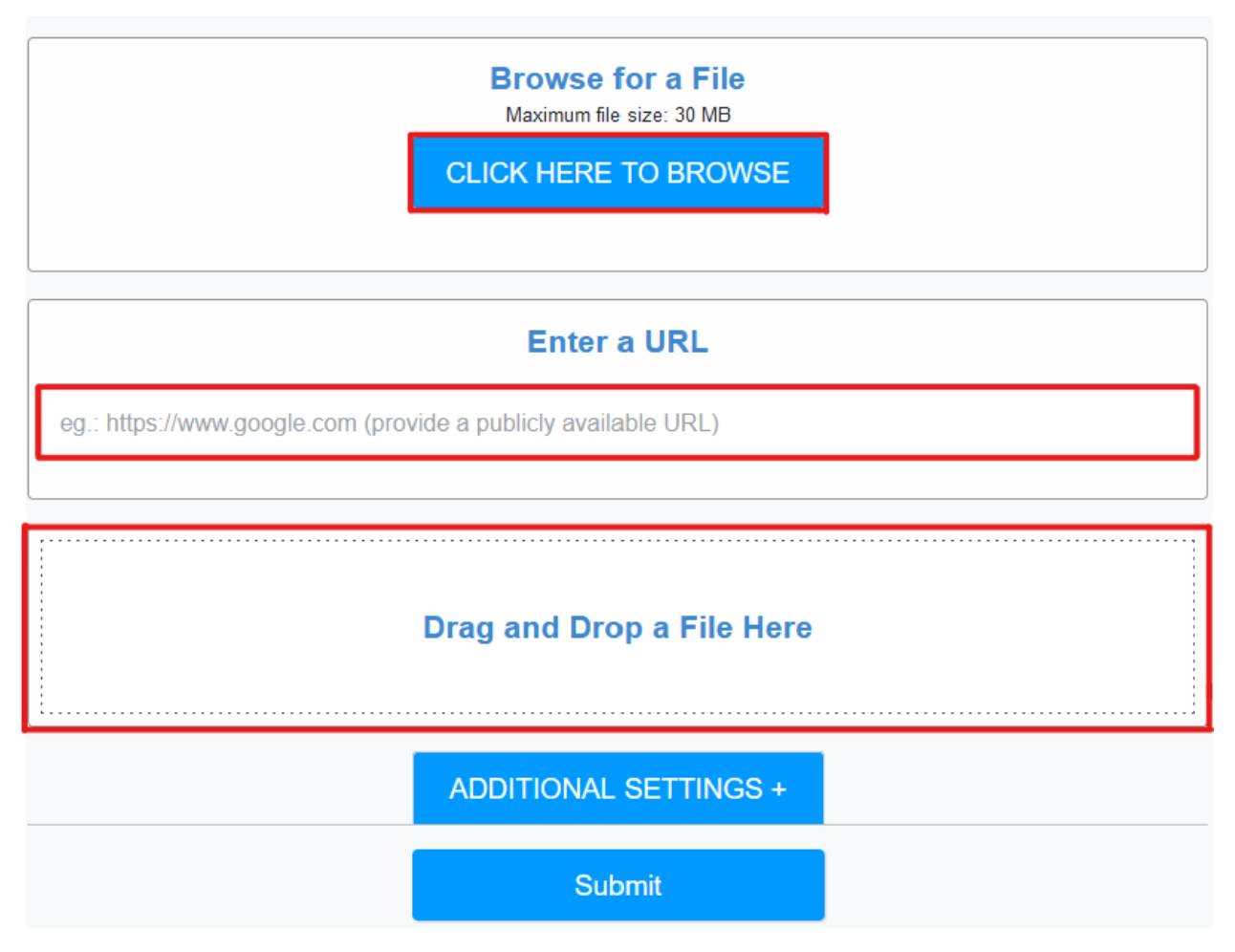
Step 4: Upload document with three selected options to upload document file.
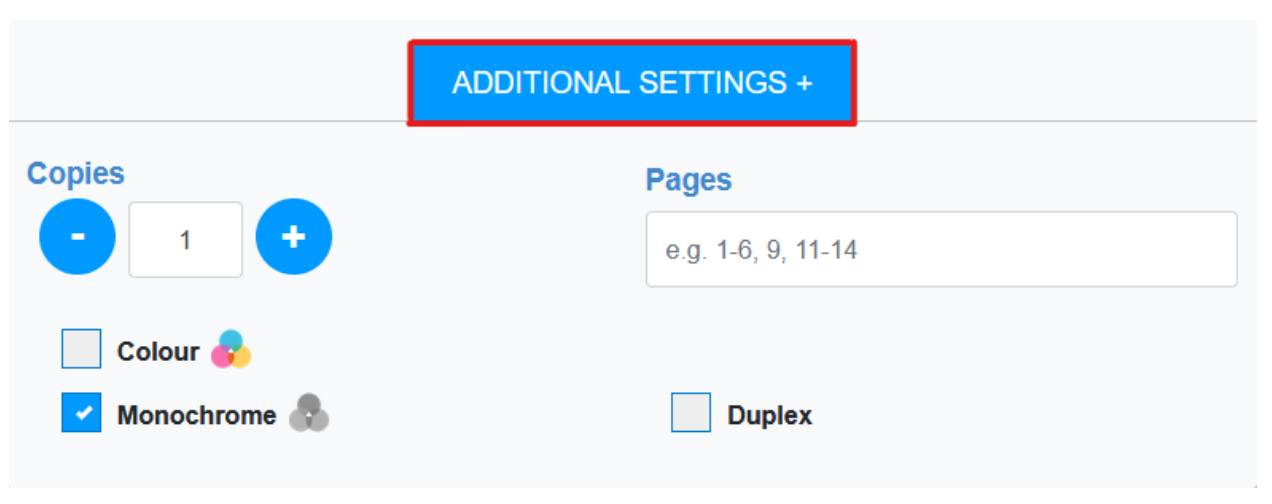
Step 5: : Select Additional Setting to make configure changes to the amount of copies when making copies. When releasing a print job configure the number of pages to release.

Step 6: Select Submit after all application setting configure and ready to release print jobs.
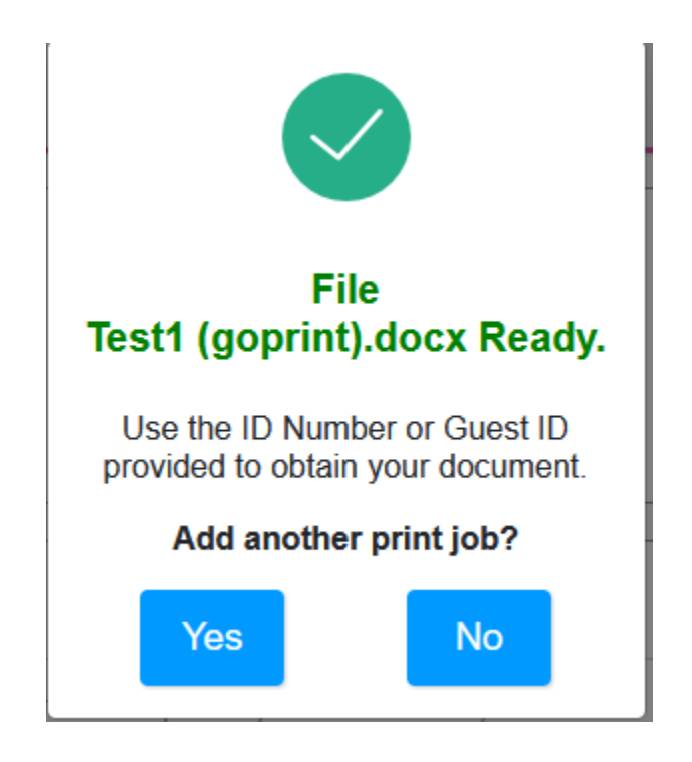
Step 7: Select No if you are not going to submit another print Job. Select yes if are wanting to release another print job.