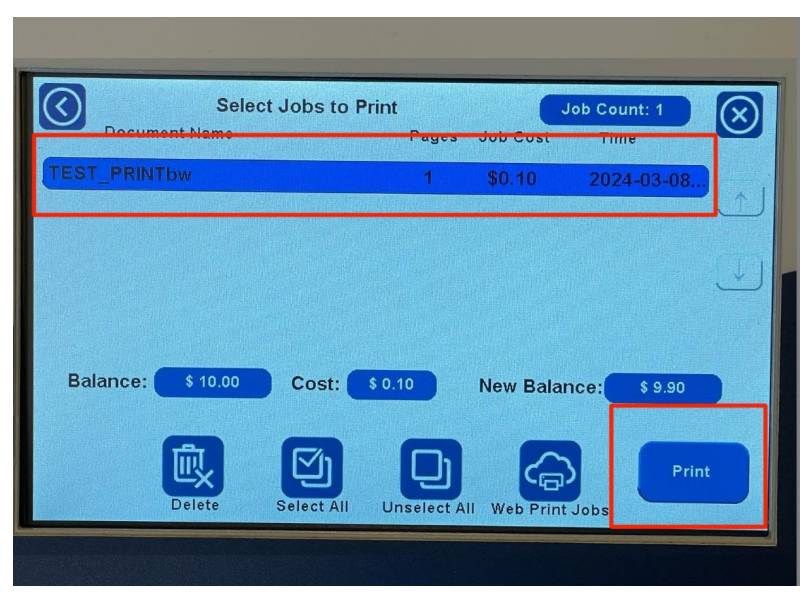Sign inSign up
Sign in
Don’t have an account? Sign up
Sign up
Already have an account? Sign in
How to Retrieve Prints from the Kiosk Printer


This document provides the instructions on setting up the Multi-Factor Authentication for your Diné College account. This is to ensure that all Diné College accounts are secure and protected.
Please read through it carefully and follow the instructions.
Need help? Contact the Diné College IT Department at 928-724-6675.
Step 1: : Swipe ID card or tap on screen at the Paystation Elite machine located next to the kiosk printer.
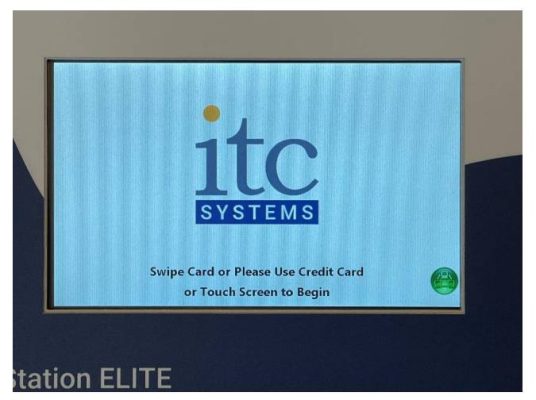
Step 2: If using Diné College ID number to sign in, tap Registered User on the screen.
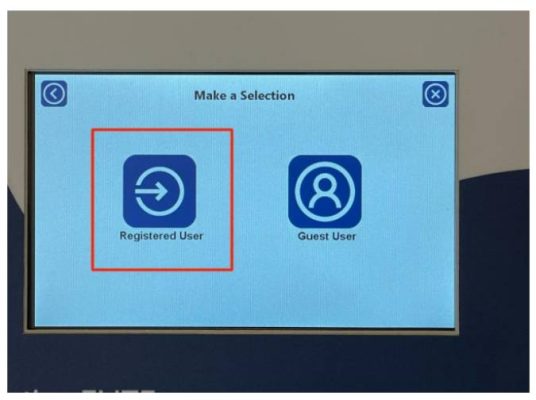
Step 3: Use the touch screen to type in Diné College ID number and hit Enter.
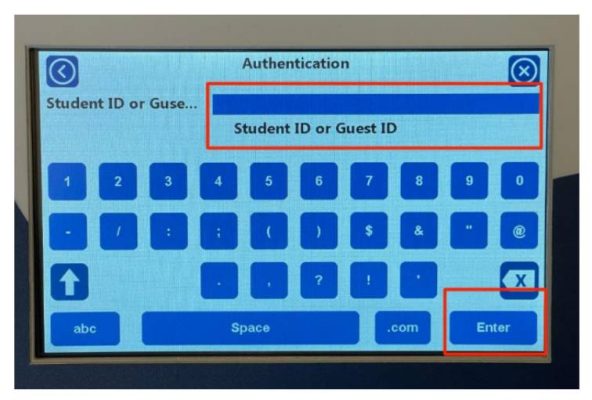
Step 4: Select Print or Copy. If Copy; use printer screen to complete copy. For Print proceed to step number 5.
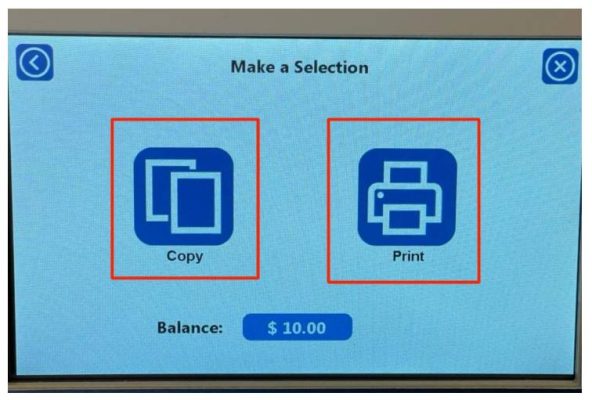
Step 5: When releasing a Print, type in Diné College ID number again and hit Enter.
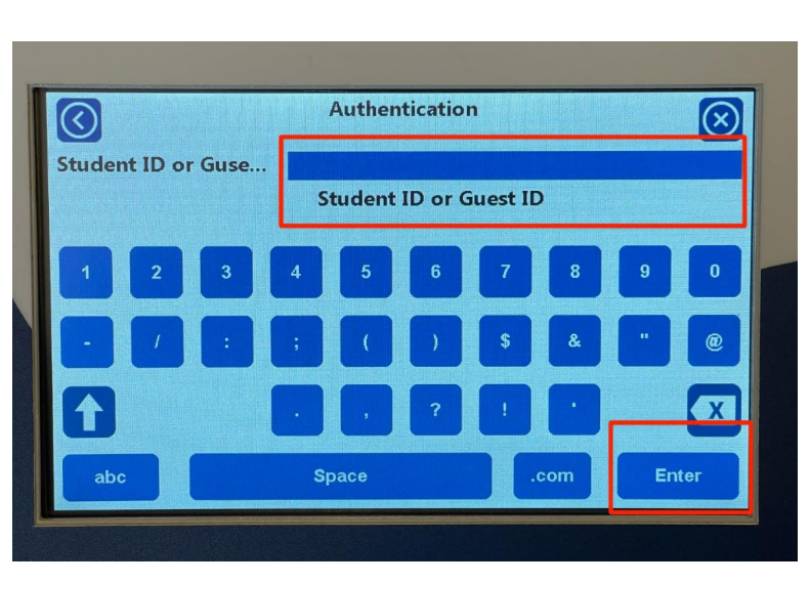
Step 6: Find your print job on the screen and select it by tapping on the name of it
and it will highlight blue. Last tap Print and retrieve print from Kiosk printer.