How to access J1
Desktop via MyDCPortal
How to access J1 Desktop via MyDCPortal – Windows OS & MacOS


Jenzabar One (J1) Cloud is available via web browser (i.e. Google Chrome, Firefox, Safari, Etc.) on your Windows or Mac computer. This process is only for authorized Jenzabar users at Diné College. If you are unsure about your access, please coordinate with your direct supervisor. Using this procedure does not require a VPN connection to the Diné College network if working off site..
Need help or have questions? Please contact the IT Department at (928) 724-6675 or submit an IT Help Desk ticket (Recommended) here: IT Ticketing System
Step 1: Navigate to the Diné College website: https://www.dinecollege.edu/
Step 2: Click on the MyDCPortal link.
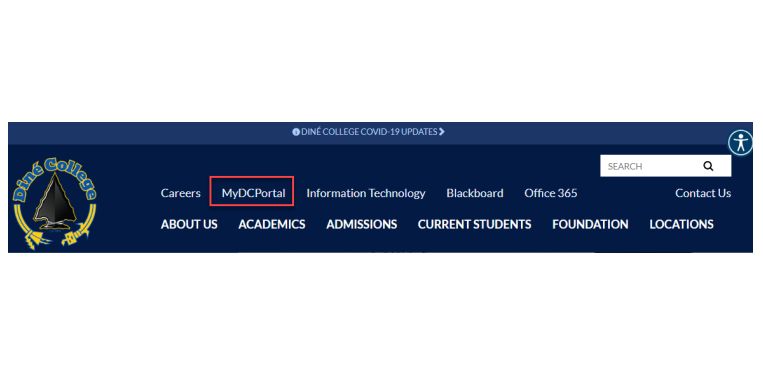
Step 3: Enter in your DC username and password. Click Sign In.
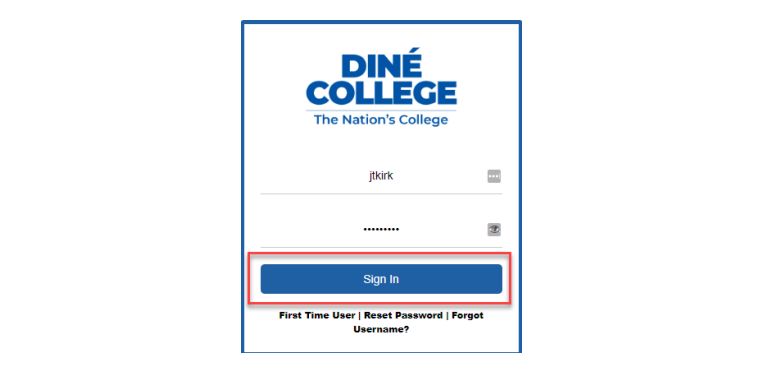
Step 4: Find the link labeled as “J1 Desktop” and click on it. If you do not see this on your DC portal, please reach out to the IT Department for assistance.
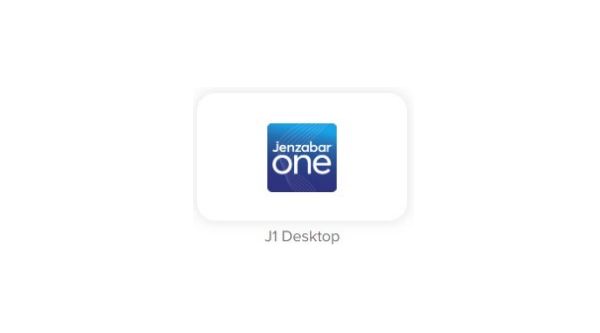
Step 5: Enter in your DC username and password. Click Sign In.
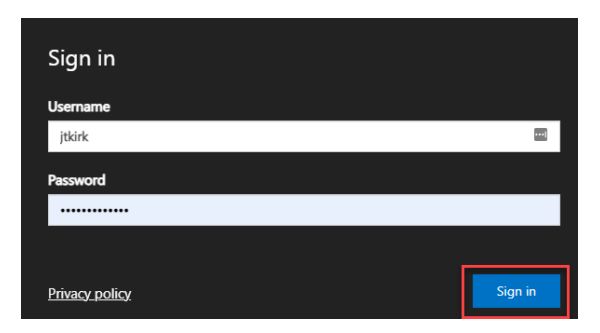
Step 6: In the list of apps, click on the J1 Desktop icon.
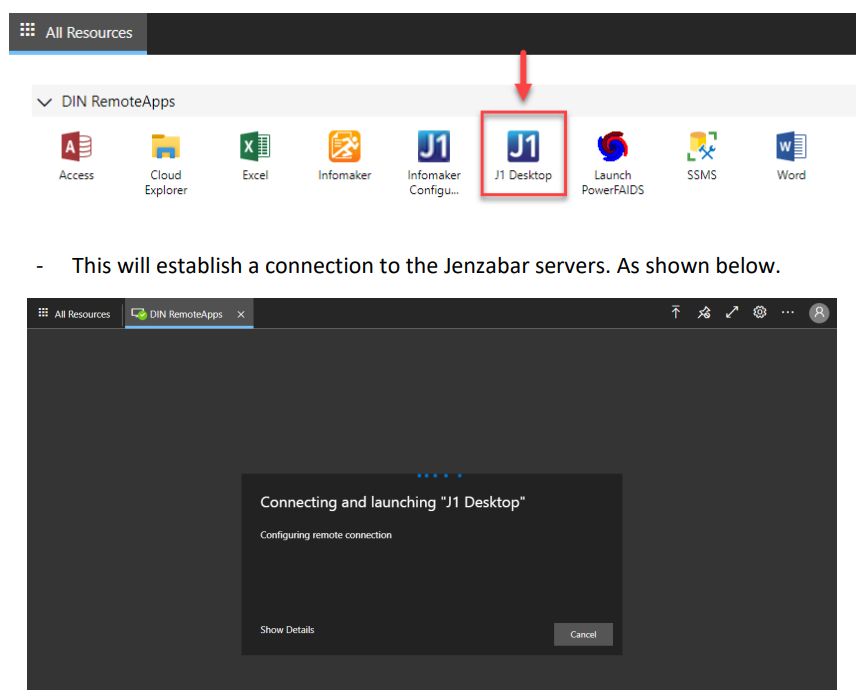
Step 7: You will now see the Jenzabar login window. Enter in your DC password. (the same
password you used to log into your DC computer with).
Step 8: Done. You are now connected to J1 Desktop!
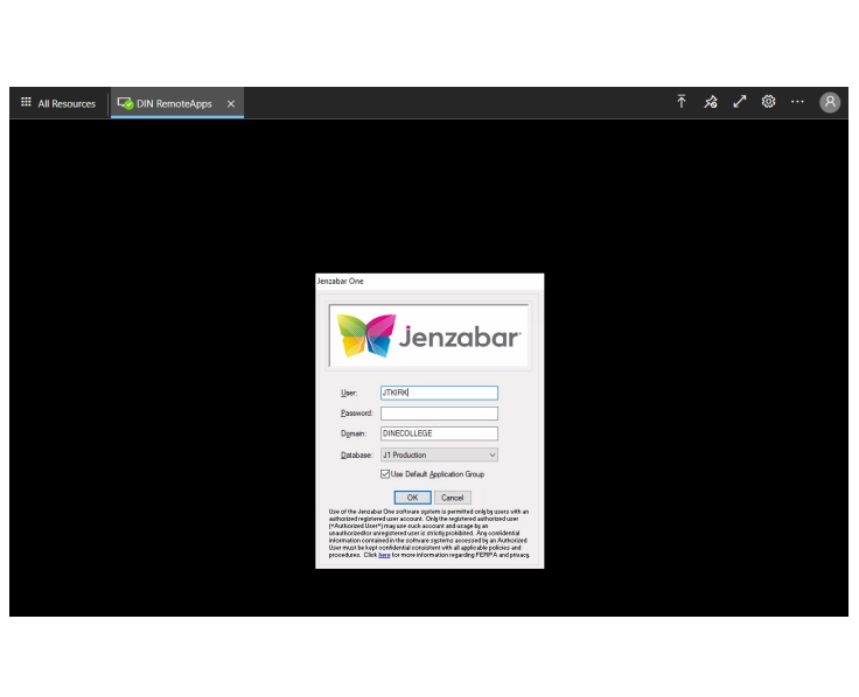
To Sign out of J1 Cloud:
Step 1: Click on the Exit icon located at the upper left of your Jenzabar window.
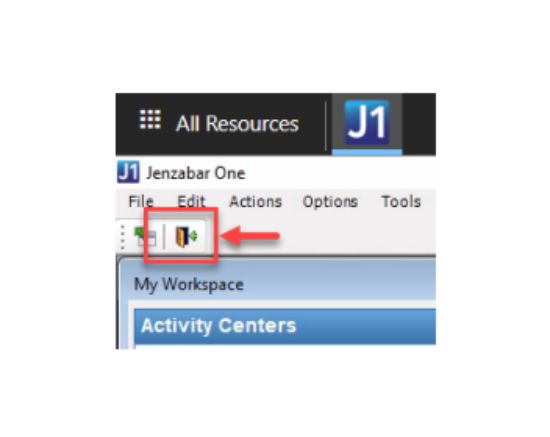
Step 2: Click on the person icon on the upper right and select Sign Out.
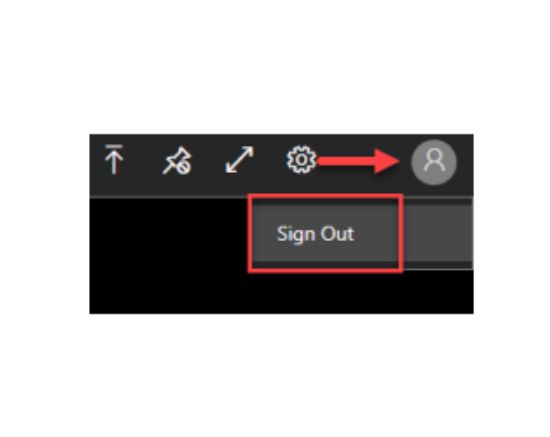
NOTE: Jenzabar is a sensitive application and must be used properly by authorized users. Here at Diné College we are striving to strengthen computer security and lower the risks of potential data breaches. Please do not share your Jenzabar login with anyone. As a best practice, completely log out of Jenzabar and/or lock your computer while you are not using it.

