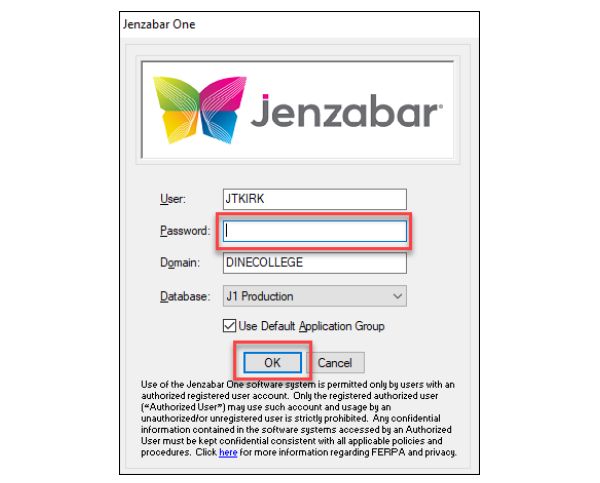How to access
J1 Desktop via Remote App
How to access J1 Desktop via Remote App – Windows OS


Jenzabar One (J1) Desktop is available on your Windows computer as a Remote App. This process is only for authorized Jenzabar users at Diné College. If you are unsure about your access, please coordinate with your direct supervisor. Using this procedure does not require a VPN connection to the Diné College network if working off site.
Need help or have questions? Please contact the IT Department at (928) 724-6675 or submit an IT Help Desk ticket (Recommended) here: IT Ticketing System
Step 1: Click on the Windows start menu that is located on the task bar of your computer screen. ![]() You will see a pop-up like the one below.
You will see a pop-up like the one below.
This example is from Windows 11.
Step 2: Click on All Apps.
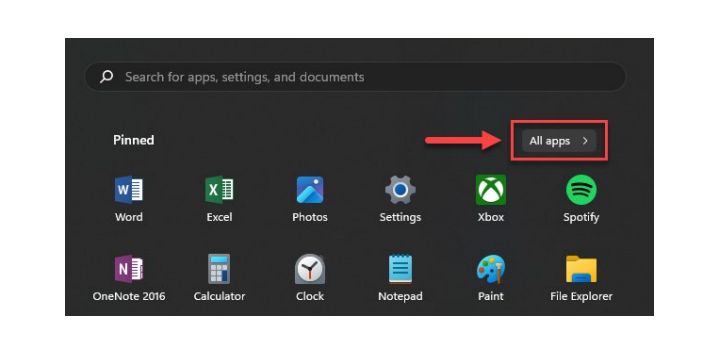
Step 3: Scroll down the list of applications until you see a folder named DIN RemoteApps (RADC). If you do not see this folder, please contact IT for assistance and access to this folder. Open the DIN RemoteApps folder.
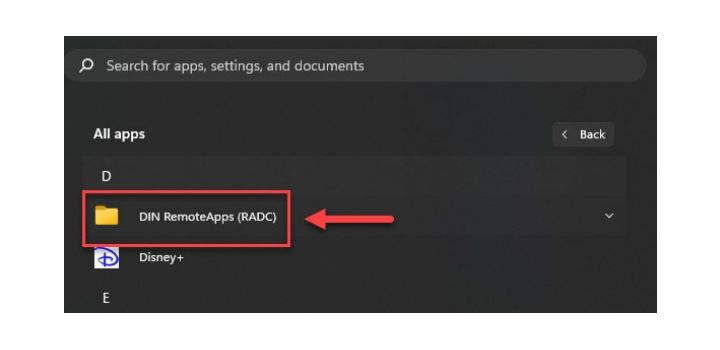
Step 4: Find the app labeled as J1 Desktop (DIN RemoteApps) from list in the folder.
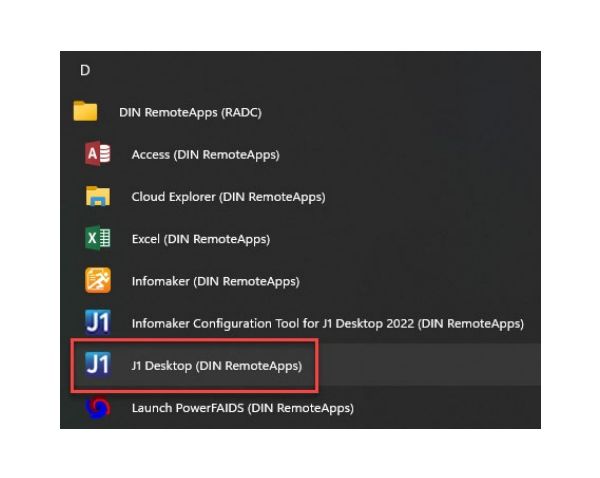
Step 5: Click or open this app.
Step 6: On your Windows desktop you should see a white window that looks like the following.
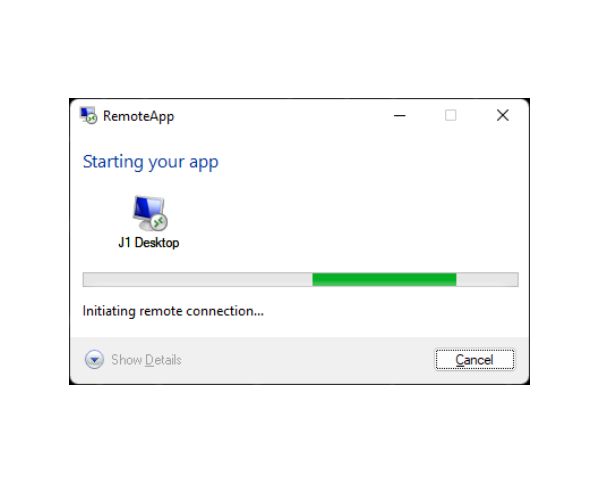
Step 7: Then you will see a login box pop-up. Login using your DC username and password. You must enter in your username using this format: “dinecollege\your username here”
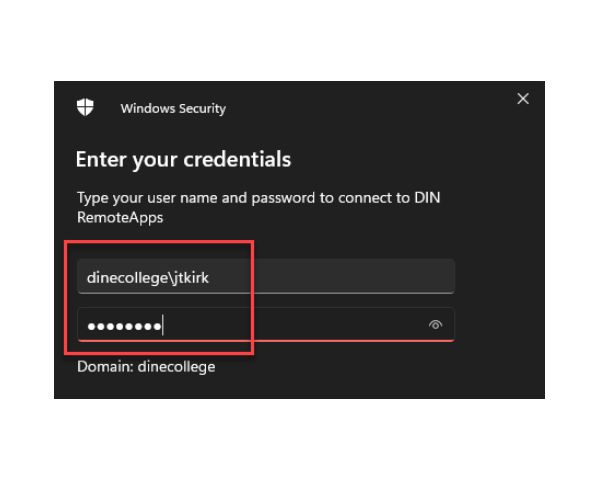
Step 8: Once you are done entering in your credentials. Click the OK button.
Step 9: The window in step 6 will now display Starting your app. Wait for this to load. You will now see the J1 login box appear.
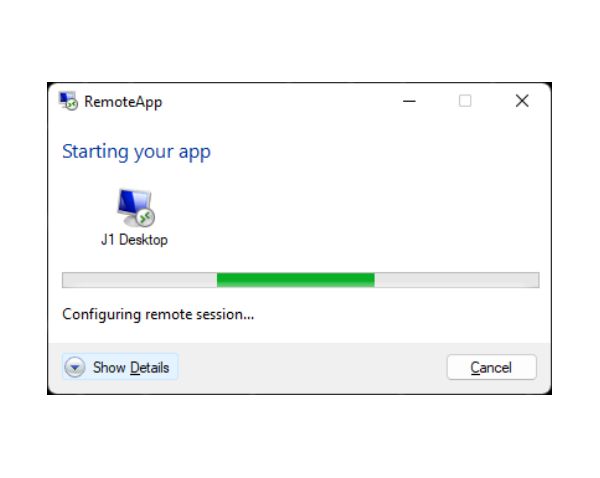
Step 10: Log into J1 using your DC username and password. (i.e. jtkirk)
NOTE: The username should be pre-populated. Just enter in your DC password and be sure you are logging into the correct user group you are assigned by the IT Department.
Step 11: DONE