Sign inSign up
Sign in
Don’t have an account? Sign up
Sign up
Already have an account? Sign in
These instructions are for users that have had Sophos connect VPN installed on their devices.


This document provides the instructions on setting up the Multi-Factor Authentication for your Diné College account. This is to ensure that all Diné College accounts are secure and protected.
Please read through it carefully and follow the instructions.
Need help? Contact the Diné College IT Department at 928-724-6675.
Step 1: Desktop> Click on VPN icon.
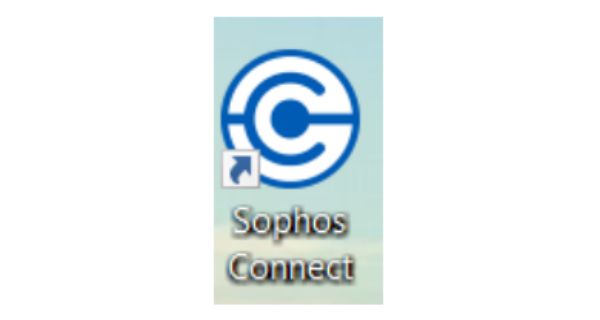
Step 2: Right click on ![]() symbol and click delete. You will be removing old file and installing new file (Sophos.pro).
symbol and click delete. You will be removing old file and installing new file (Sophos.pro).
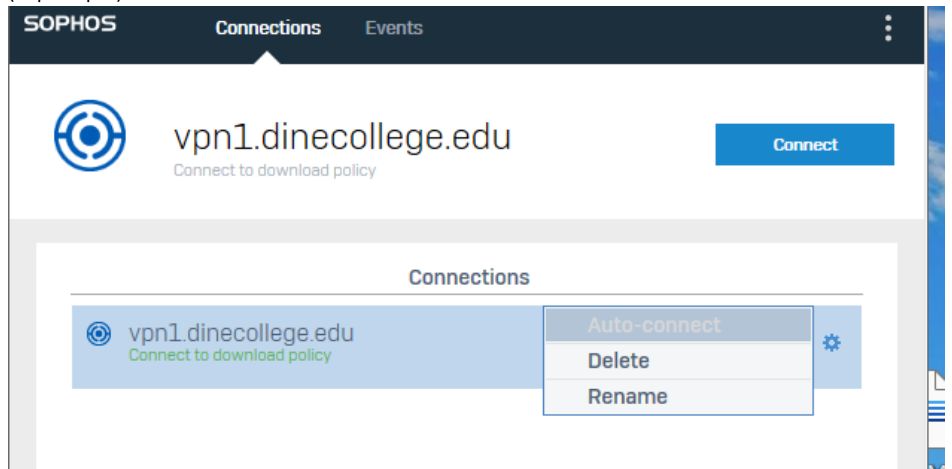
Step 3: When you receive the instructions email (Doc. File and Sophos.pro file), move the Sophos.pro file to your desktop. Click on Import Connection> install Sophos.pro file.
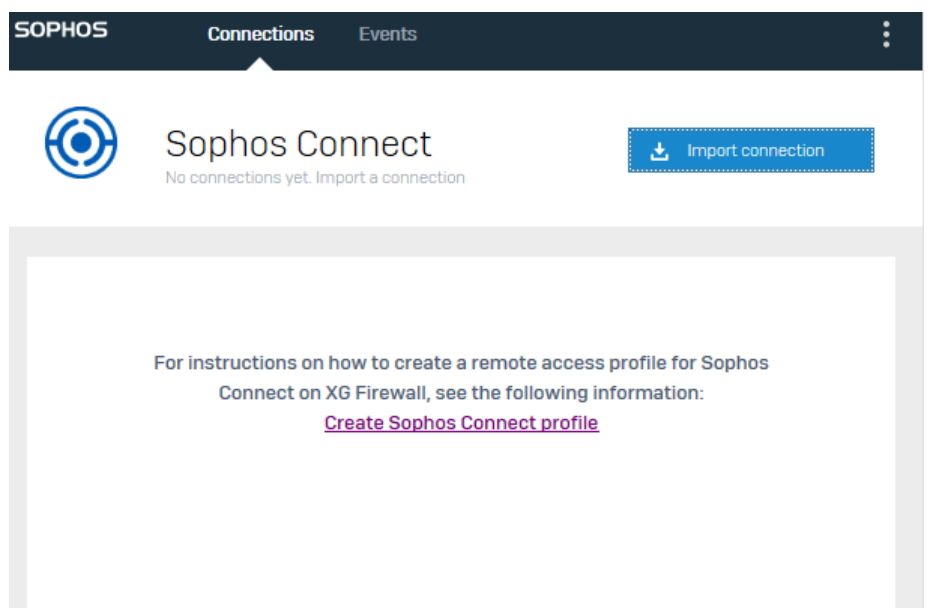
Step 4: You may receive this popup: proceed. Click on ‘continue to server’
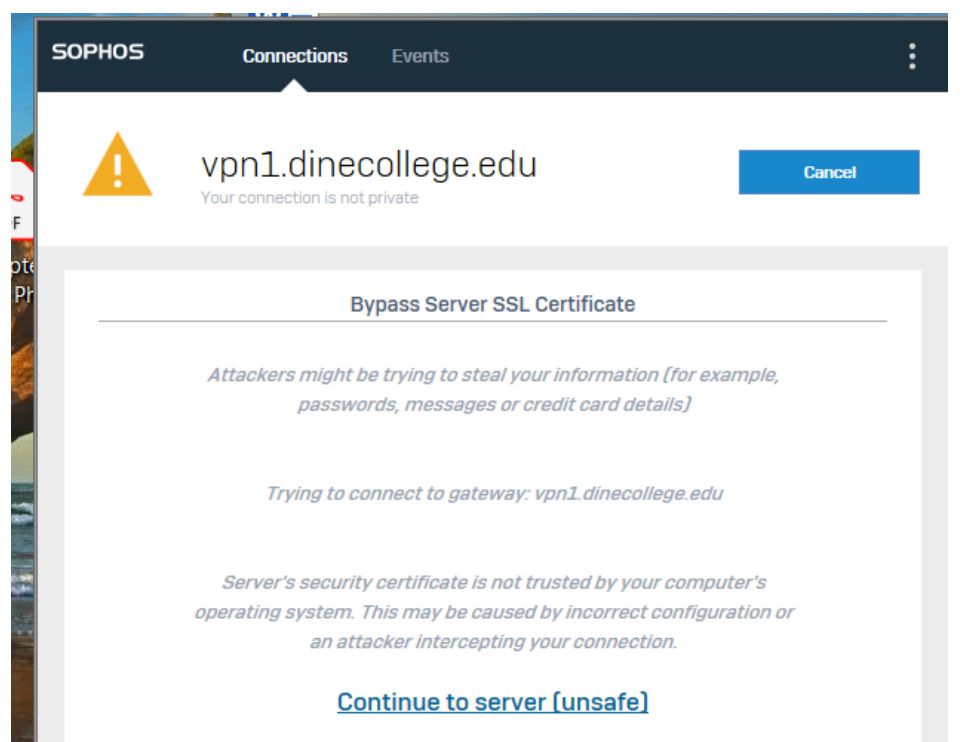
Step 5: Login with warrior ID credentials. Enter CAPTCHA credentials, if prompted to.
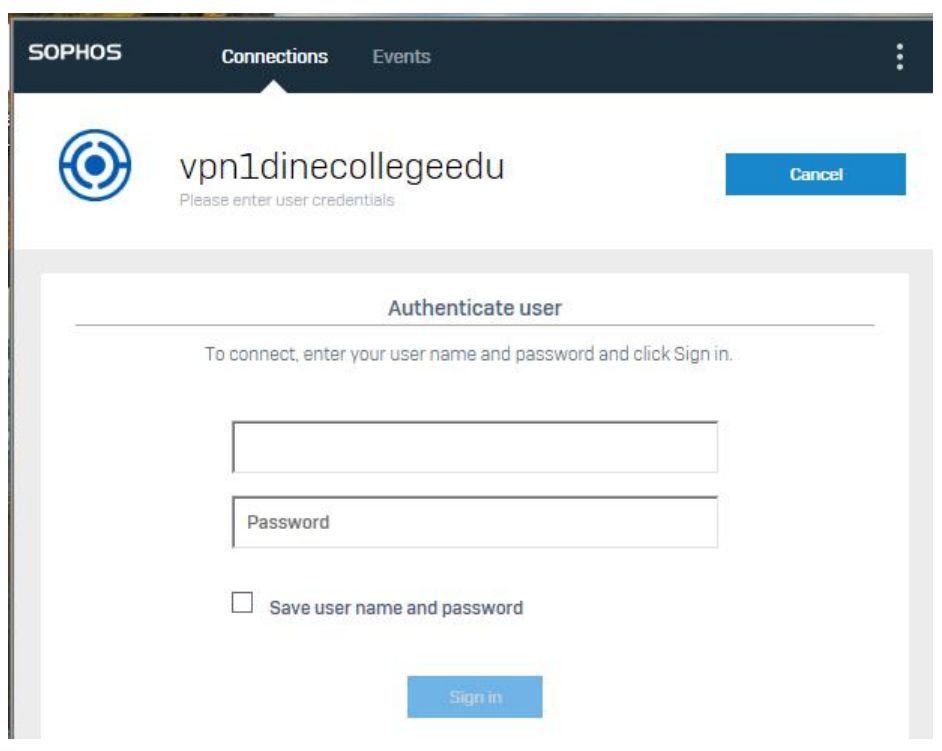
Step 6: When successfully logged in, you should see this screen:
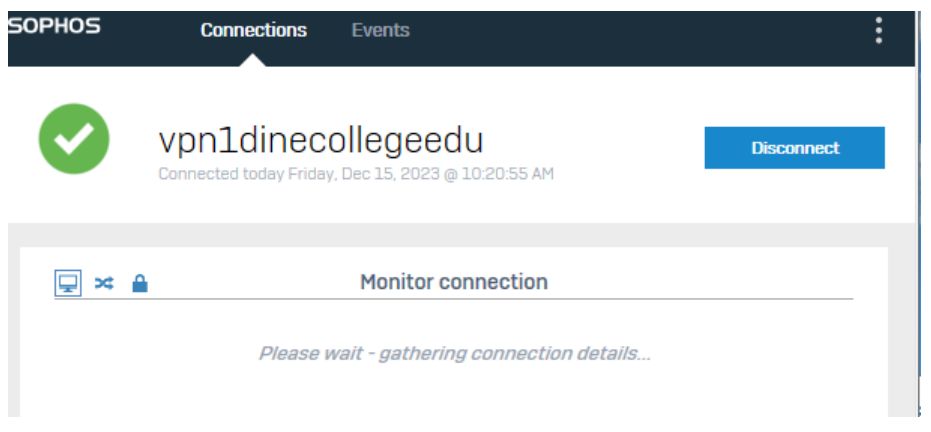
You should now have access to college resources.