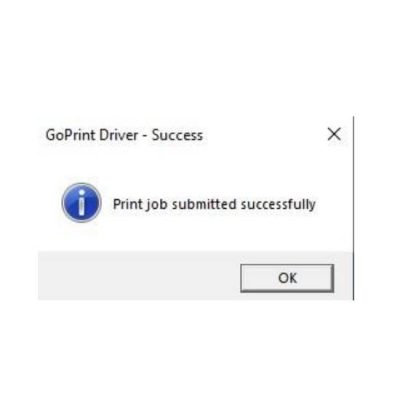How to use
Print Driver Application
How to Print from the Go Print Driver Application on Desktop


This document provides the instructions on setting up the Multi-Factor Authentication for your Diné College account. This is to ensure that all Diné College accounts are secure and protected.
Please read through it carefully and follow the instructions.
Need help? Contact the Diné College IT Department at 928-724-6675.
Step 1: Step 1: Change the printer name in the current application you are printing from (i.e. Word, Excel, Powerpoint). Locate and select GoPrint Driver then hit Print.
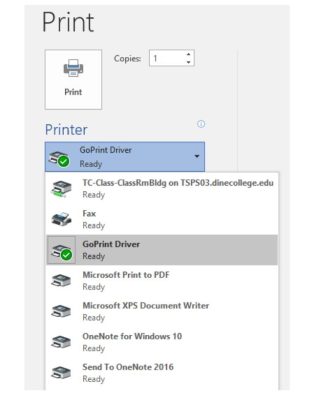
Step 2: : After Print is selected, you will see another window appear like the one below. Enter in your Dine College ID number or a random Guest ID number. Allow time for additional window to pop up.
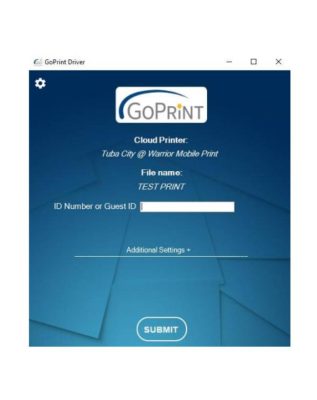
Step 3: After you enter in your Dine College ID number or Guest ID number you can click Additional Settings below to change amount of copies, Color, and which pages you would like to print. Click SUBMIT when done.
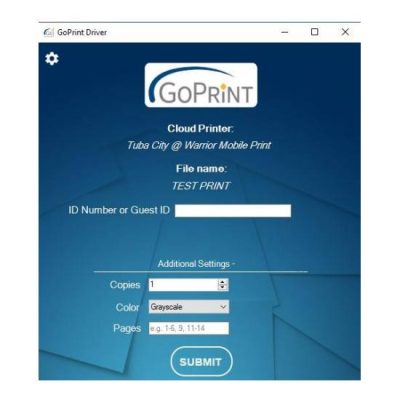
Step 4: After clicking submit, a small window will appear on screen like the one below. Select OK and retrieve print from paystation and printer Kiosk.